After I fill you all in on what has happened the past few weeks, you won't even question why I haven't been blogging...but that will have to wait until later this week.
I may be incredibly behind in all of this, but I finally found an app where I can change all of my icons on my phone...from the boring/everyone has them/so not original, icons, to some pretty dang amazing, and oh so original icons! And because I took a totally unexpected 3 hour nap today, which means I'll be up for awhile...thought I'd share with you just how it's done!
1. You will need to download the app COCOPPA
It's free.
2. once you have downloading and signed up, the home screen should look like this...
3. Now, lets go through the process of getting an icon for an app like FACEBOOK.
Make sure your home screen is showing the option for "ICON".
4. Next, scroll down all the way to the
bottom. You probably don't want to bother going through their search options...its gets a little confusing. While I was searching, I had in mind the icons I wanted to search for and just typed them in...it made things alot easier.
5. On the next page, you will find hundreds of icons to choose from. seriously, you could be looking through a few hundred pages...so once you've wasted some time doing that...choose the perfect one, and click on it!
6. Once you have chosen an icon, you will be taken to another page, looking like this.
7. Click "Set Up Link"...
8. After clicking "set up link", you will be lead to yet another page, looking like this...
9. For most apps, you will click "APP SEARCH" and search for your desired app.
Facebook is pretty popular, so it is ready for you without looking very far...
Once you have found your desired app, click on it.
10. It will then take you to a page where you can name your app whatever your heart desires, and hit "ok".
11. Next, open the link in
Safari. This will allow you to be able to add it to your home screen. Hit "Yes" when the
box pops up asking you to go to Safari.
12. After you hit yes, it will take you to a
new Safari page. At this point, you need to hit the "share" button. You will find this at the bottom of your screen...this will allow you to be able to add the icon to your screen.
Click it.
13. Almost done!
a box will then pop up that says "add to home screen" in the middle...
hit it.
14. Name your app...whatever you want!
15. AND...drum roll please....
your new and improved...much cuter, and personalized icon!!!
Once you get the hang of it, it is so easy and quick! Can't believe it took me this long to figure it all out!
There are a few icons that can not be changed...like "phone" and "camera", so don't waste your time trying people!
DISCLAIMER: you MUST keep your old icons. These new and improved icons are simple shortcuts, so if you delete your original icon, the new icons will no longer work. I put all of my "old" icons in a folder and put them on another page and tucked away!
DISCLAIMER: you MUST keep your old icons. These new and improved icons are simple shortcuts, so if you delete your original icon, the new icons will no longer work. I put all of my "old" icons in a folder and put them on another page and tucked away!
LOVE my new icons...they will probably change frequently [as they already have!], as I get bored way too easily!


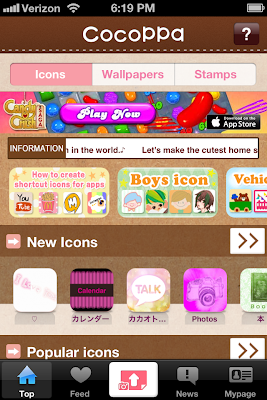




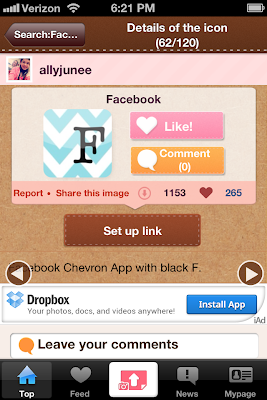










I was so excited when I found this app :D It's fun to beautify your phone!
ReplyDelete